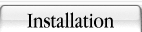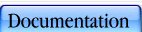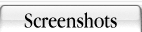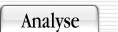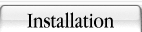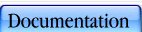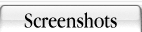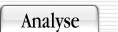| -d <#> |
Set the debug level. The higher the level the more output OSPFviz will dump on the screen. |
| -f <format> |
create graph with this format (e.g. graphviz or hypergraph) |
| -r <file> |
Read the network topology from file |
| -w <file> |
Store the discovered OSPF topology in a file. Usefull when finetuning the graph layout without rediscovering the entire network for every try |
| -s <StartDevice> |
Explore the OSPF network starting from this device. Overwrites the device specified in the config file. Can be an IP address or hostname. |
| -a |
Run the OSPF analyser on the topology. |
| -D <device> |
discover a single device. This works only for devices that already exist in the topology file, so use it in conjunction with -r and -w only. For new devices use -s |
| -C <file> |
use an alternate config file. By default the file ospfviz.conf is used |
| -l <file> |
Log all debug messages to this file |
| -b |
Do not check the configuration file for syntax errors |
| -v |
print version and revision of core files |